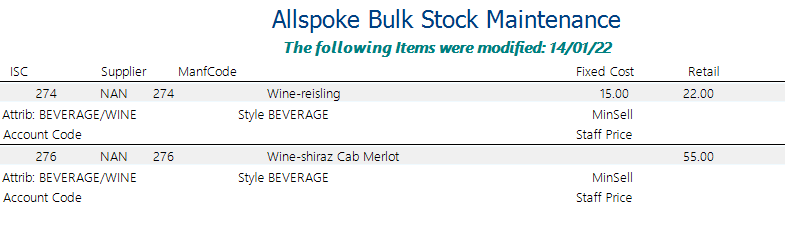Stock
Bulk Stock Maintenance
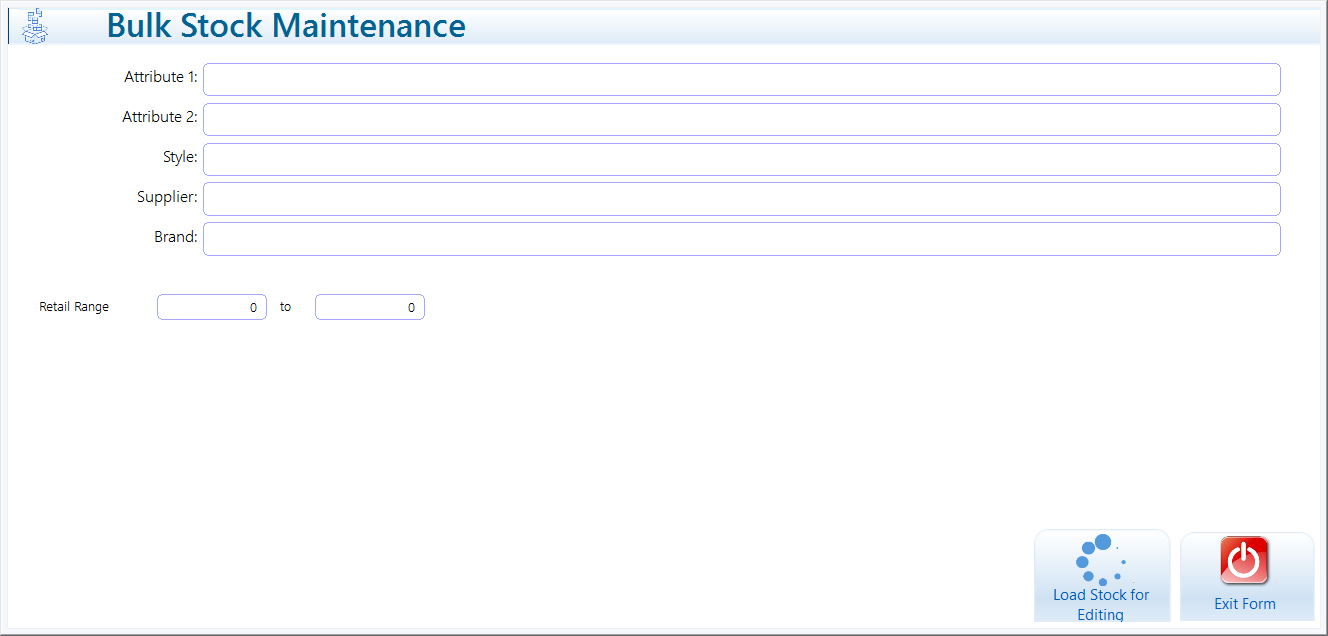
Ramsys allows you to update commonly used fields in the stock file in bulk.
This function downloads a subset of items from the database based on the filters you apply in the screen above.
You may leave the filters blank to load the entire stock database.
Warning: While Ramsys can handle large volumes, it is strongly recommended to work in smaller batches to ensure a smoother and more manageable experience.
To begin:
Double-click the filter bars to select one or more filter values.
Once your filters are set, click <Load Stock for Editing>.
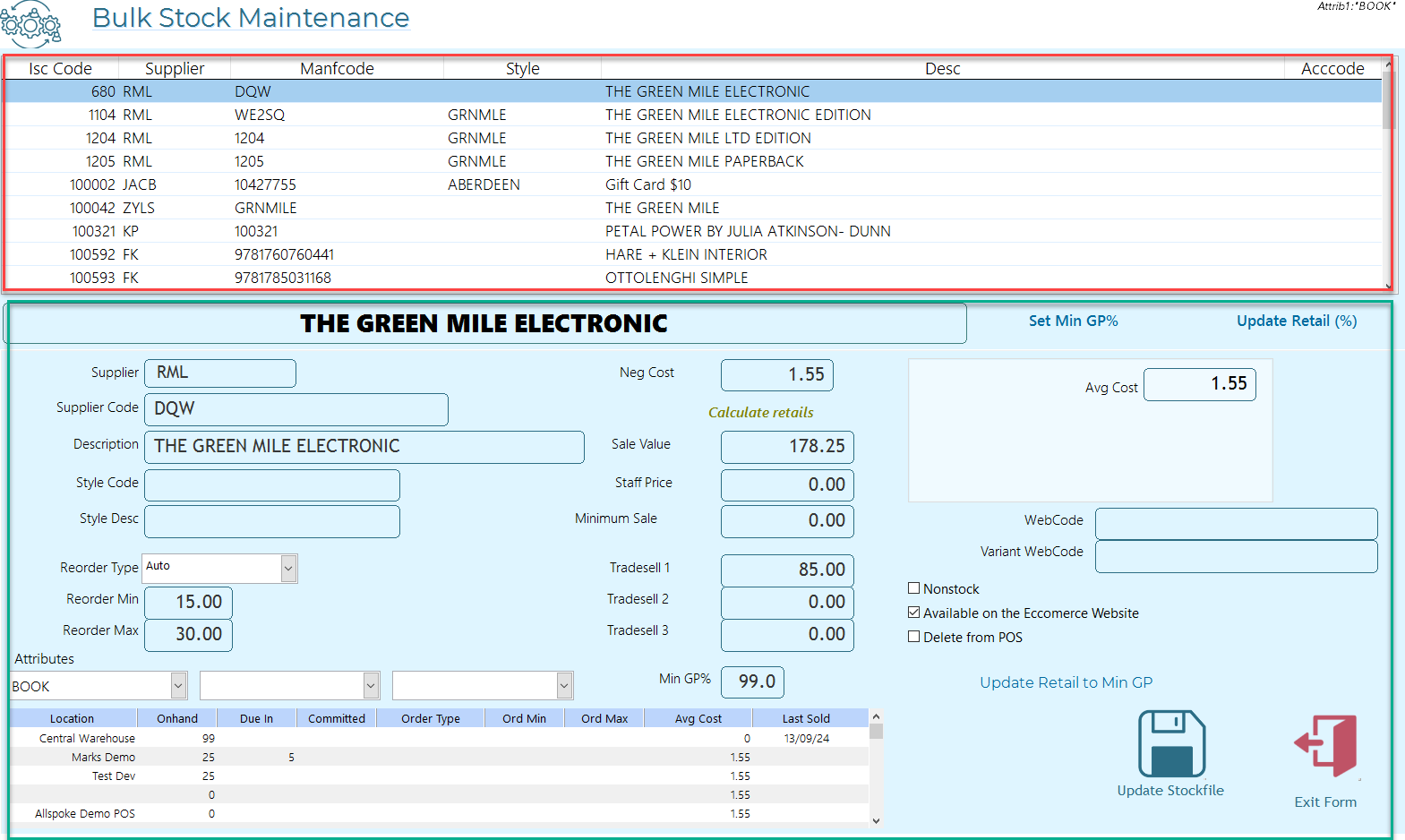
Screen Overview
The screen is divided into two main sections:
1. Items List (Red Section)
Displays the items returned based on your filter selection.
Select any item in the list to view its details in the section below.
Use the arrow keys on your keyboard or the mouse to scroll through the list.
2. Item Details (Green Section)
This section contains the editable fields for the selected item.
You may change any values as needed. Note: Changes will not be applied to the live database until you click <Update Stockfile>.
Fields shown in white areas (e.g., Avg Cost) are not editable.
Mass Updates
Use the <Update Retail> and <Update Retail to Min GP> buttons to easily calculate retail prices:
Update Retail %
Tick this option to apply a percentage increase to the current retail price.
Enter the desired % increase — the system will calculate and display the new retail prices.
Update Retail to Min GP
Click this button to ensure all items meet the minimum GP%.
The system uses the current Min GP% value displayed on the screen — if you've changed it, calculations will reflect the updated value.
Items already meeting or exceeding the minimum GP will remain unchanged.
Stock Levels
Current stock levels are displayed in the lower grid.
Saving Changes
Once all changes are made, click <Update Stockfile> to apply them to the database. No changes will be written to the database unless you select this option.
This allows you to click <Exit Form> to abandon the changes.
A report will be generated showing which items were updated.
Note: Regardless of how many items are listed, only items with actual changes will appear in the report.