Issue Voucher
You may gift a voucher to the CRM member but clicking <Issue Voucher>
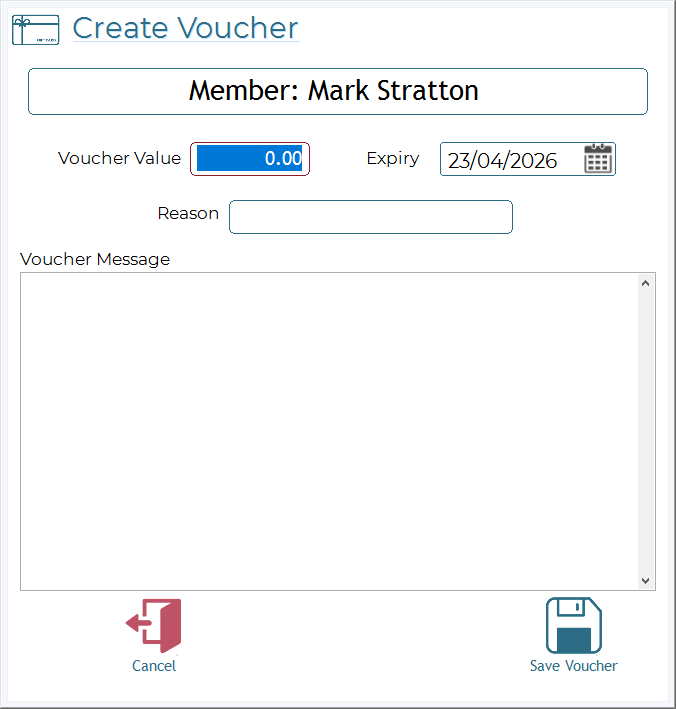
:
- Voucher Value: Enter the monetary amount for the voucher.
- Expiry: Set the expiry date for the voucher.
- Reason: Briefly state the reason for issuing the voucher.
- Additional Notes: Include any relevant details or conditions related to the voucher. These will print on the voucher.
Gift Voucher Actions
At the bottom of the gift voucher screen:
- Save Voucher: Save and issue the voucher.
- Cancel: Cancel the voucher creation and return to the previous screen.