Manual Ordering
Manual Ad-Hoc Ordering in Ramsys
Ramsys also supports manual ad-hoc ordering, giving users the flexibility to place orders outside of the automated processes. This feature is important because it allows for quick, on-the-fly ordering when unexpected stock needs arise or when special circumstances require immediate attention. With manual ad-hoc ordering, you can manually select items and quantities, ensuring you can respond to urgent situations, such as last-minute customer demands or unplanned stock shortages, without being constrained by standard ordering schedules.
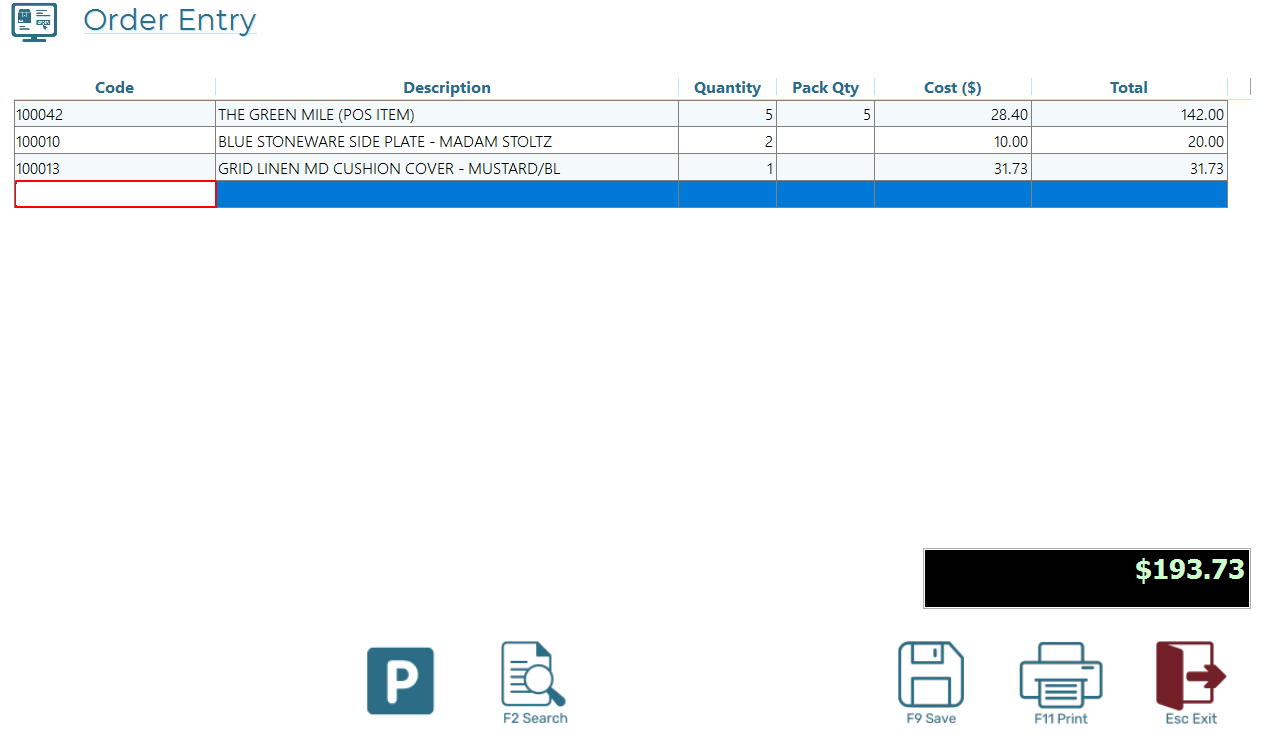
To use this simply enter the items and quantities to order into the screen. You may scan barcodes and/or search for items in the normal way.
Park the Order Screen
If you’re using a single POS and need to serve a customer, simply click or tap the Park icon. This will temporarily close the ordering screen. After completing the sale, you can return to ordering via Operations > Order Stock. The system will recognise the in-progress order and reload it automatically.
Print Order Checklist
You can print an Order Checklist, which is not an actual order but a simple listing. This can be used to walk around the store and perform a quick sanity check before finalizing the order. Print this listing press <F11 Print>
Creating the Order(s)
Once you are satisfied with the ordered quantities, press>F9 Save>. The system will generate the orders in both the local POS database and the cloud-based Central database.
- If the supplier has an email on file, the order will be sent automatically.
- If no email is available, the order will be displayed on-screen for review and printing.
A summary report will be produced to screen outlining the orders that have been made for your reference